output组件是数据的输出组件。
目录
一、综述
二、DOM结构
三、样式
四、属性
五、方法
六、事件
七、操作
八、案例
一. 综述
output组件是平台封装的一个基础控件,主要用于数据的输出和展示作用。output组件根据类型和属性的不同,能实现,数据的展示、样式等操作。
组件路径:/UI2/system/components/justep/output
组件标识:$UI/system/components/justep/output/output
二. DOM结构
- 典型dom结构1
<div component="$UI/system/components/justep/output/output"
class="x-output" xid="output6" format="0,000.00"
bind-ref="testData.ref('fPeice')"
style="height:100px;width:100px;">
</div>
- 典型dom结构2
<div component="$UI/system/components/justep/output/output" class="x-output" xid="output4" bind-text="&quot;合计:&quot;+$model.calcData.val(&quot;fSumMoney&quot;)" style="text-align:right;"> </div>
三. 样式
- x-output
组件标识class,基础的样式定义
四. 属性
组件具有公共属性,请参考组件公共属性
- bind-ref
数据感知的绑定表达式
- datatype
数据类型,当有bind-ref时使用bind-ref的数据类型
- format
显示格式,当绑定数据类型为Date、DateTime、Time时的显示格式
五. 方法
组件具有公共方法,请参考组件公共方法
- set
void set (json arg)
设置属性值
>参数
arg 属性值对 json结构如下:
{
“dataType: {string} 指定数据类型,当bind-ref没有定义时有效
“format: {string} 格式化,当绑定数据类型为Date、DateTime、Time时的显示格式
“value”: {object} 设置output的值,当没有设置bind-ref时可使用
> 返回值
void
> 例:
//设置组件属性值
this.comp('output4').set({"format": "0,000.00"});
- get
Object get (String name)
获得input属性值
> 参数
name:
>返回值
Object
> 例:
//获取output属性值
this.comp('output6').get("format");
六. 事件
- onRender
public void onRender (object event)[回调型事件]渲染output触发事件
>参数
event:[object ]触发事件时,组件提供的相关参数
event结构如下:
{
"source" : 组件的js对象,
"value" : 值,
"html" : 输出的html片段,通过修改此属性影响output组件展现
"bindingContext" : 组件绑定的上下文,包含$model、$object等具体请参考bindingContext说明
}
>例
//如果数据是1,显示男,否则显示女
Model.prototype.output2Render= function(event){
if(event.value == '1')
event.html = "男";
else
event.html = "女";
};
七. 操作
- (无)
八. 案例
1、输出框显示日期
- 设置output组件的bind-ref属性,关联data组件中的列
- data中列的类型是date或datetime时,显示为日期
- 设置format属性,控制日期时间的显示格式
代码示例:
<div component="$UI/system/components/justep/output/output"
class="x-output x-edit" xid="output7"
bind-ref="testData.ref('PurchaseTime')"
format="yyyy-MM-dd">
</div>
<div component="$UI/system/components/justep/output/output"
class="x-output x-edit" xid="output8"
bind-ref="testData.ref('PurchaseTime')"
format="yyyy-MM-dd hh:mm">
</div>
2、输出框前景色(字体颜色)
- 通过样式控制字体颜色。
代码示例:
.x-output{
color: red;
}
<div component="$UI/system/components/justep/output/output"
class="x-output" xid="output16"
bind-ref="testData.ref('fName')">
</div>
3、设置输出框背景色
- 通过样式控制输出框背景色。
代码示例:
.x-output{
background-color: yellow;
}
<div component="$UI/system/components/justep/output/output"
class="x-output" xid="output20"
bind-ref="testData.ref('fName')">
</div>
4、设置输出框字体大小
- 通过样式控制输出框字体大小
代码示例:
.x-output{
font-size:24px;
}
<div component="$UI/system/components/justep/output/output"
class="x-output" xid="output19"
bind-ref="testData.ref('fName')">
</div>
5、输出框字体居中显示
- 通过样式控制输出内容居中显示。
代码示例:
.x-output{
text-align:center;
}
<div component="$UI/system/components/justep/output/output"
class="x-output" xid="output17"
bind-ref="testData.ref('fName')">
</div>
</div>
6、输出框字体右对齐
- 通过样式控制输出内容右对齐方式显示。
代码示例:
.x-output{
text-align:right;
}
<div component="$UI/system/components/justep/output/output"
class="x-output"
xid="output21" bind-ref="testData.ref('fName')">
</div>
7、输出框显示边框
- 通过样式控制将输出框的边框显示。
代码示例:
.x-output border-style:groove groove groove groove; }
<div component="$UI/system/components/justep/output/output"
class="x-output x-edit" xid="output9"
bind-ref="testData.ref('fName')">
</div>
本文由WeX5君整理,WeX5一款开源免费的html5开发工具,H5 App开发就用WeX5!
阅读其他app 开发相关文章:http://doc.wex5.com/?p=3443
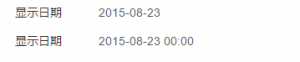
评一波